It is sometimes tempting to perform a customization to the CRM organization which is not supported by Microsoft, but is the gain worth the risk? I am personally an advocate against any kind of unsupported customizations, even if they seem “safe”, and here are some reasons why:
1. Risk of losing the customization when an update is installed or when the server is upgraded:
When a customization is not officially supported by Microsoft CRM, it is always possible that when you install a Update Rollup (or hotfix), the customization will stop working. Updates for CRM are released almost every couple of months so that means that multiple times a year you have the risk of your unsupported customizations to stop working. Additionally, when upgrading to a newer version of the software, it is even more likely that your customizations are lost. You might think that “losing the customizations” might not be a big deal, but when a customer and the users of a CRM system are used to a certain customization and they see it disappear from one day to the next, you will must certainly receive a support call which might end up costing you very expensive. Users are often frustrated when things change without notice so you have to mind the user satisfaction too.
2. Risk of failures when applying an update or upgrade
Some unsupported customizations, such as directly editing the CRM database will most likely fall into this category. I have seen customers go through hell because they are not able to apply a hotfix or upgrade their environment due to the number of unsupported customizations they have deployed. At that moment, it will be quite expensive to identify all the unsupported customizations and somehow convert them to a supported equivalent (sometimes not even possible) so you will be stuck with a “corrupt” environment that you cannot upgrade. In some cases you will need to completely re-deploy CRM from scratch, migrate data and import the supported customizations because getting rid of unsupported customizations is not always doable without restarting from scratch. This will certainly cost you a lot of money in the long run.
3. Customers are usually willing to compromise if they are able to see the risk in unsupported customizations
This is perhaps the most disregarded and important aspect of unsupported customizations. If a customer asks you for a customization that is unsupported in CRM, it is most likely because they don’t know that it is unsupported or they do not understand the risk of unsupported customizations. You need to make sure you take the time to explain to the customer why their requirement would be unsupported, what would be the risks and what supported alternatives you can offer instead (even if they do not meet 100% the requirement). Most customers are reasonable and don’t want to take the risk of unsupported customizations so once this is clear to them, they will accept using a supported alternative (if available) or maybe living without the requirement. Customers usually do not want their IT department to be spending time and money on a recurring basis to fix problems they can avoid in the first place. Neither will they want to call you if you have explicitly limited your responsibility on unsupported customizations as that will cost them money too. However, if you deliver an unsupported customization without having the discussion with the customer, then believe me, they will call you back to fix the problem for free.
4. Limited support from the CRM community and Microsoft support
If your environment has unsupported customizations and you encounter a problem (even if it looks unrelated to your unsupported customizations) you will find that the usual support channels might not be able to help you. The CRM community (such as forums and online groups) as well as the official Microsoft support might point out that you have unsupported customizations that you need to get rid of before having an accurate diagnosis on your problem.
This is a blog about my experiences with Microsoft Dynamics CRM, tips and tricks as well as news from the CRM community.
Wednesday, August 31, 2011
Tuesday, August 16, 2011
Dynamically colour-up your CRM forms in a supported way!
I was recently challenged by a colleague to add colors to the CRM forms in a supported way. I mistakenly mentioned it was not possible but with a little ingenuity we found out a way to add colors to your forms in CRM 2011. Our CRM cases are color coded according to priority and we wanted a visual differentiation in the case form so the users will immediately recognize the priority of the case (yellow, red, green, etc.). Additionally, if the priority of a case is updated, the new color should be reflected immediately in the form:
As you might have guessed I am using a IFrame which updates color according to the value of the “Priority” field. These are the simple steps to accomplish the task:
1. Create the color bars:
For each color, create a anew web resource of type HTML. You can use the following example that I used for the red color:
<HTML><HEAD></HEAD>
<BODY bgColor=red></BODY></HTML>
Make sure to paste the HTML code in the “Source” tab and not the “Rich Text” tab. Save and publish your web resources. Take note of the URL for each of your color bars.
2. Add the color bar to the entity form:
Navigate to your entity and customize the form to include an IFrame:
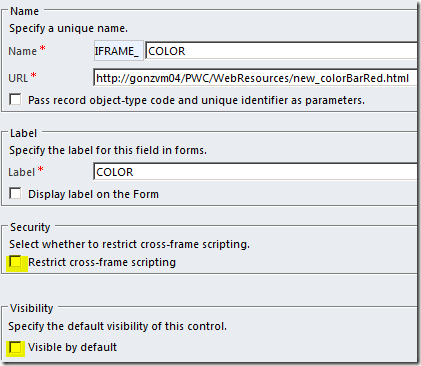
In the URL field you can enter the URL for any of the web resources we created in step1. For now, the bar will not be visible in the form by default. Take note of the name of the IFrame (in this example it is “IFRAME_COLOR”. Now save and publish your form.
3. Add script to update the IFrame according to the priority selected:
Now you just need a client script that will do two things:
Show or hide the color bar depending on whether a priority is selected
Update the IFrame to point to the correct color web resource depending on the priority selected.
This step will depend on the optionset values you have defined for your priorities. You will need to create a new web resource of type JavaScript and include the following code:
You will most likely need to modify a few things like the URL to the HTML web resources and the prioritycode values (1,2,3,4, etc). Now save and publish your JS web resource.
4. Bind the script to the form
Now register your function for the Form onLoad event and the priority field onChange event. To do this, go to the form customization and click on “Form Properties” and add the web resource to the form library. Make sure you register an event for both Form.onLoad and Priority.onChange:
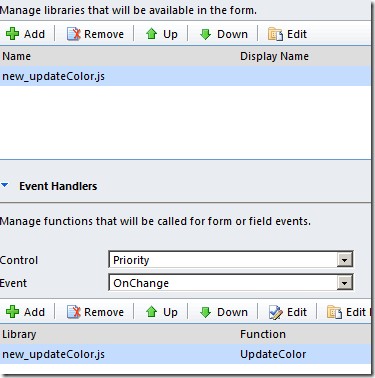
Save and publish the form.
5. Voila
Now each time you update the priority, the corresponding color should be automatically displayed in the form IFrame!
As you might have guessed I am using a IFrame which updates color according to the value of the “Priority” field. These are the simple steps to accomplish the task:
1. Create the color bars:
For each color, create a anew web resource of type HTML. You can use the following example that I used for the red color:
<HTML><HEAD></HEAD>
<BODY bgColor=red></BODY></HTML>
Make sure to paste the HTML code in the “Source” tab and not the “Rich Text” tab. Save and publish your web resources. Take note of the URL for each of your color bars.
2. Add the color bar to the entity form:
Navigate to your entity and customize the form to include an IFrame:
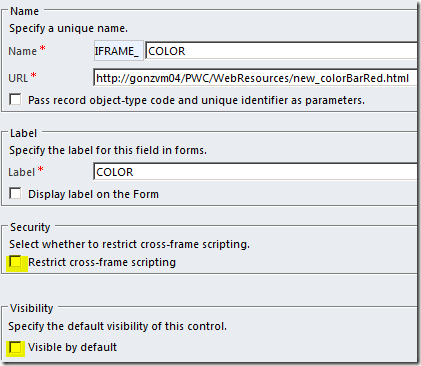
In the URL field you can enter the URL for any of the web resources we created in step1. For now, the bar will not be visible in the form by default. Take note of the name of the IFrame (in this example it is “IFRAME_COLOR”. Now save and publish your form.
3. Add script to update the IFrame according to the priority selected:
Now you just need a client script that will do two things:
This step will depend on the optionset values you have defined for your priorities. You will need to create a new web resource of type JavaScript and include the following code:
function UpdateColor() {
var iframeObject = Xrm.Page.getControl("IFRAME_COLOR");
var entityName = Xrm.Page.data.entity.getEntityName();
var serverUrl = Xrm.Page.context.getServerUrl() + 'WebResources/';
var color = Xrm.Page.getAttribute('prioritycode').getSelectedOption();
if (color == null) {
// Hide the color bar
iframeObject.setVisible(false);
}
else {
iframeObject.setVisible(true);
if (color.value == 1) {
// no color
iframeObject.setSrc(serverUrl + 'new_colorBarWhite.html');
}
else if (color.value == 2) {
// yellow
iframeObject.setSrc(serverUrl + 'new_colorBarYellow.html');
}
else if (color.value == 3) {
// red
iframeObject.setSrc(serverUrl + 'new_colorBarRed.html');
}
else if (color.value == 4) {
// Purple
iframeObject.setSrc(serverUrl + 'new_colorBarPurple.html');
}
}
}
var iframeObject = Xrm.Page.getControl("IFRAME_COLOR");
var entityName = Xrm.Page.data.entity.getEntityName();
var serverUrl = Xrm.Page.context.getServerUrl() + 'WebResources/';
var color = Xrm.Page.getAttribute('prioritycode').getSelectedOption();
if (color == null) {
// Hide the color bar
iframeObject.setVisible(false);
}
else {
iframeObject.setVisible(true);
if (color.value == 1) {
// no color
iframeObject.setSrc(serverUrl + 'new_colorBarWhite.html');
}
else if (color.value == 2) {
// yellow
iframeObject.setSrc(serverUrl + 'new_colorBarYellow.html');
}
else if (color.value == 3) {
// red
iframeObject.setSrc(serverUrl + 'new_colorBarRed.html');
}
else if (color.value == 4) {
// Purple
iframeObject.setSrc(serverUrl + 'new_colorBarPurple.html');
}
}
}
4. Bind the script to the form
Now register your function for the Form onLoad event and the priority field onChange event. To do this, go to the form customization and click on “Form Properties” and add the web resource to the form library. Make sure you register an event for both Form.onLoad and Priority.onChange:
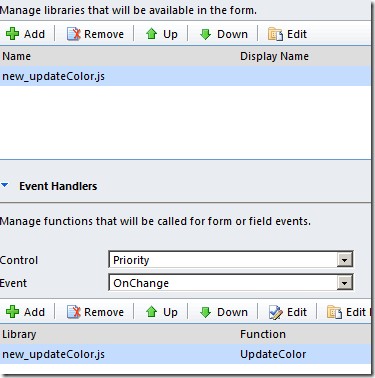
Save and publish the form.
5. Voila
Now each time you update the priority, the corresponding color should be automatically displayed in the form IFrame!
Tuesday, August 2, 2011
Assembly versioning in CRM 2011
A commonly disregarded feature of MS CRM 2011 is the ability to manage different versions of a plugin assembly to control how new releases of an assembly are rolled out to the CRM system and how it affects existing plugins and custom workflow activities. When you build a plugin assembly you can specify the version (in the strong name) as Major.Minor.Build.Revision and there are two key features in CRM that can be leveraged when you build a new version of an existing assembly:
Assembly Update
This feature is particularly targeted to updates in the plugin assembly which are back-compatible with your existing plugin assembly and typically address the following:
- Bug fixes
- Minor changes in the implementation of a plugin or custom workflow activity
In order to use the assembly update feature, you must re-compile your assembly an use a new Build/Revision number, but leave the same Major/Minor version. You can then use the Plugin Registration Tool and select “update” on the plugin assembly. These are the advantages of assembly update:
- New assembly content takes effect immediately after updating the assembly.
- All existing plugin steps and workflows that use the assembly will automatically start using the new version without any additional configuration (even workflows that are suspended will automatically switch to the new version when resumed).
- No need to restart IIS/AsyncService regardless of whether the assembly is registered on disk, GAC or database.
Note that this feature requires the strong name of the plugin assembly to be exactly the same except for the build and/or revision number.
Assembly Upgrade
Assembly upgrade can be used to register a new version of the assembly and have both the old and the new version running side-by-side. This feature is typically used in the following scenarios:
- Adding input/output parameters to custom workflow activities
- Changing signature of the plugin types
- Changes to plugins that are not back-compatible with the previous version.
In order to upgrade a plugin assembly, you must update the Major and/or Minor version of your plugin assembly and register it in CRM as a new assembly (therefore you will have both versions running side by side). Once you register the new assembly you must perform the following actions in order to start using the upgraded version:
- For plugins: Manually re-parent the old plugin steps to the new assembly as required.
- For workflows: Workflows will not automatically use the upgraded version until you explicitly change the version number in the workflow definition. For each workflow that you want to upgrade, you need to de-activate it, edit the custom workflow activity step, select the appropriate version from the drop-down and re-activate the workflow. Existing running instances of the previous workflow will continue to use the old version (e.g. workflow instances that are waiting or suspended will still use the old version when resumed). The upgraded version will only apply to new workflow instances.

Note that the new version will only appear in the workflow designer version drop-down list if the new assembly has the exact same strong name except for the major and/or minor version.
Subscribe to:
Comments (Atom)

