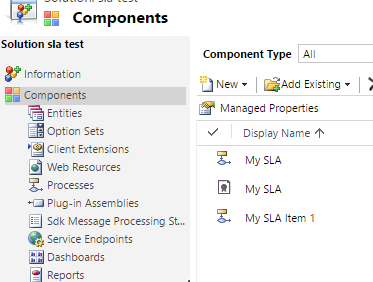This is one of those post that will explain a problem we
have in CRM but unfortunately there is no great solution I know so far for this
problem.
When you insert the social pane in a given entity, you will
notice that there is a quick way to add activities (phone call, task, etc.)
were the user does not have to leave the screen in order to add these records:
This makes the user experience great for adding tasks to a
given record quickly. However, while this is beautiful for customer demos, in
real life things are rarely this simple. For example, we’ve had to add another
required field on the task called “Task Type”, but how can I add this field on
this form?!
Things that I have tried:
1.
Modify the quick create view on Task entity.
However, there are no “Quick Create” forms on task entity:
2.
Try to see if the Quick Create forms are defined
at the parent entity “Activity”. However, this entity has no forms defined
since it is a special entity:
3.
Then I thought maybe I can create my own quick
create form in the task entity and set the form priority higher so it supersedes
the one that comes out of the box. However, when I check the Quick Create form
order I can only see my form:
It seems like
the out-of-the-box quick create form is completely hidden. When I publish my
changes and look my new form is not really used
4.
Then I thought maybe we can remove “Add Task”
from the social pane so that users would be forced to add tasks the old way and
be able to use the form we need. However, the Social Pane is not very
configurable and the only things that can be set is whether to show Activities
or Notes by default, which is really not useful.
So this actually forced us in some cases to remove the
social pane all together and go back to the sub-grid approach. However, if you
need to capture notes then you might be out of luck!
Also note that in the Quick Create menu in CRM, when you try
“Task” it will actually open the default full form, rather than any Quick
Create form that you define, so you have control but you cannot leverage the
quick create feature for activities apparently.
We also tried to hide the activities from appearing in the
quick create menu but this was not possible because you cannot unselect the
setting to show activities in the quick create menu. This is perhaps one of the
most annoying things with quick create and stems from the fact that Microsoft
has locked down the configurability of this feature which often just renders it
useless in the real world but only pretty for customer demos. This sadly seems
to be the case for many features that are also locked down for extension or
configurability. If you have any workaround I’d be very happy to hear!