This post explores some of the nuisances when transporting
SLAs in a CRM solution. I did most of my tests in CRM 2015 and CRM 2016
environments but behavior might vary between different versions.
When you include an SLA to the solution there are some
special things that will happen. In this example, I have a blank solution and I
have added only my SLA to the solution. As expected, the only component in the
solution is the SLA itself:
However, after you export the solution for the first time,
you will notice that magically some processes get added to your solution
automatically after export without any indication that this has happened:
Furthermore, in older versions of CRM (2015) you will also
see that the “Process”, “Case” and “SLA KPI Instance” entities get added to the
solution magically which can be quite confusing:
But why is this happening? The reason why you see some processes
added to the solution is because SLAs are implemented as CRM processes
(workflows) behind the scenes, so at the moment you export an SLA, you need to
export at the same time the process definitions for the SLA. There wil be one
process per SLA plus one additional process for each SLA Item you have added to
your SLA (1 item in my example). That is because SLA Items are also implemented
as workflows. Now, the question of why we have to surface these implementation
details to the user is in my opinion a bug, there is no reason to show the user
these components in the solution and should be hidden because they are
implementation details of the SLA that happen behind the scenes and causes
confusion more than anything about what these processes are. If you try to open
one of these processes you will notice that they are read only and completely
system managed depending on the SLA and SLA Item definitions that you have
provided in the user interface.
Another problem with such implementation is that if you
rename the SLA Items, then their corresponding workflow/process is not renamed
accordingly which can cause even more confusion since they will keep the
original name that was given to the SLA Item during creation. I have even run
in a situation in which solution export fails because it could not find the
corresponding SLA Item process once I had renamed the SLA Item (although I was
not able to reproduce this problem consistently).
The reason why you see the “Case”, “Process” and “SLA KPI
Instance” entities added to the solution in CRM 2015 is most likely a bug and
something that was fixed in CRM 2016. Even if you remove these entities from
the solution, they will get added back automatically next time you export the
solution so not worth trying to remove them manually!
Another thing I wanted to explore is how the Business Hours
get transported in the solution. For example, I have defined my business hours
as follows:
I have found out be inspecting the solution XML that the
business hours are not included at all in the solution, therefore when you
transport the SLA to another environment the business hours will be blank for
the given SLA. You will then need to set it manually in the target environment.
I have researched whether I could use the Configuration Migration utility that
comes with the SDK in order to migrate business hours and include in the
solution deployment package but as it turns out both the Business Hours and the
Holiday Schedule are implemented as entries in the “Calendar” entity which is
not supported by the Configuration Migration tool, and AFAIK is also not
possible to import these using Excel import file. Therefore, you have no option
than to re-create these records in your target environment (manually or
automate via SDK) and link them to the existing SLA. You might be able to
import the individual “Holiday” records to the Holiday Schedule in an automated
fashion such as import but I have not validated that far what can be done.
Luckily creating the Business Hours and Holiday Schedule is
not a very long task, and you should be able to create them only once in each
target environment. After than re-importing an existing SLA should preserve the
link to the Business Hours you had set previously.

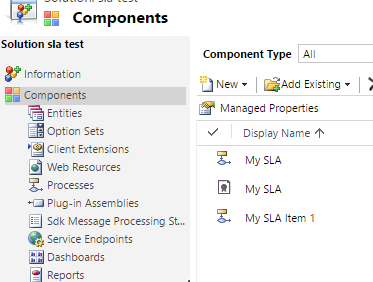


No comments:
Post a Comment